Goal
Do you remember that fantastic 90s game Quake? Do you also remember the terminal window it featured if you pressed ~ for commands (well, cheats 😬)? Or maybe you only know this feature from the many, many different terminal emulators for both linux and macOS that have the same feature. Whatever your reference point, I wanted to have the same kind of fast access to my notes as that, which would hopefully make note-taking more accessible for me, which in turn would promote it as a habit.
After some trial and error, I figured out how to (mostly) get there on macOS.
How it works
To make it really seamless, the Obsidian window should not be visible in the dock or when alt-tabbing. I should be able to make Obsidian show and hide upon pressing a certain hotkey, whatever other application I’m using at that moment. Obsidian itself does not support this unfortunately, and there is no plugin that provides us with all of this either.
However, a community plugin called Global Hotkeys can take care of some of this, but only if Obsidian is already running, and it still always shows it in the dock. With some smart adjustments to the Info.plist file and automatic startup, we can get really far though. I got the inspiration from this blog.
Be ware! Because this involves changing files in the Obsidian application itself, do so at your own risk!
So, here are the steps to get it working:
- Install the Global Hotkeys community plugin in Obsidian
- Set up a hotkey for
Show/Hide Obsidian, something like Ctrl+Shift+O for example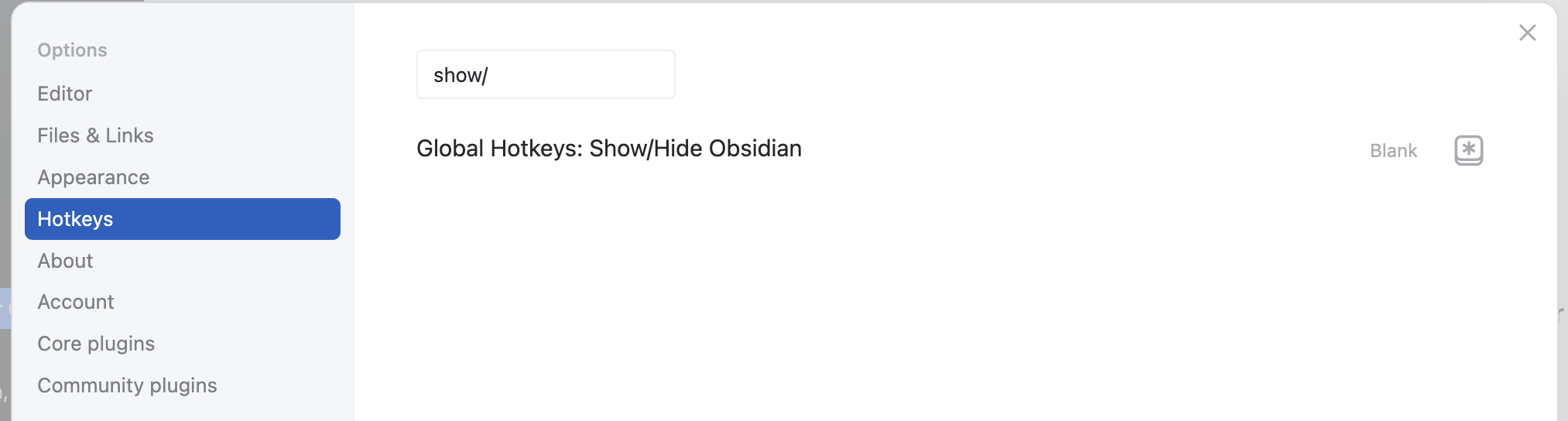
- Go to System Preferences -> Users & Groups > Login Items and add Obsidian to the list. Make it hidden on startup
- Open finder and go to Obsidian in the Applications folder
- Right click it, and select
Show Package Contents - Open the Info.plist file with Xcode
- Add the
LSUIElementkey, Xcode should auto suggest - Set the value to
true
- Restart Obsidian
- Done!
There are 2 downsides to this approach I’ve noticed so far:
- If you close Obsidian by accident, the shortcut doesn’t work anymore. So be sure to stay away from that CMD+Q shortcut
- The Obsidian menubar becomes unavailable, although it doesn’t feature the most useful links, it can be very helpful if you’re a plugin developer
I hope this helps somebody else that also struggles with fast access to their notes and note-taking. If you’ve found a better way to do this, please let me know!